It is possible to install modern apps like Snip & Sketch and the new calculator on Windows 10 LTSC.
First, you'll need to enable the Developer Mode under Update & Security on the Settings app.
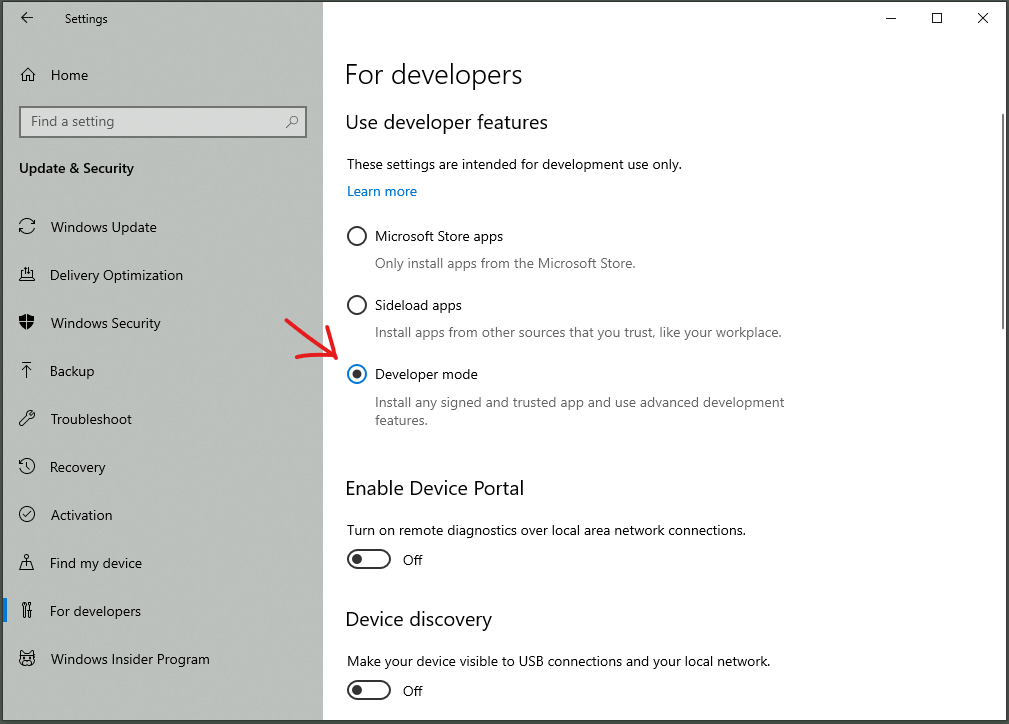
.appx and .appxbundle packages can now be installed from PowerShell. If you add the official App Installer first, you'll be able to double-click subsequent packages to install them with a GUI interface.
At the time of the writing of this post, https://store.rg-adguard.net/ is a working tool that you can use to download free Windows Store packages directly from Microsoft. Select the Retail ring to get stable packages.
Regardless of what tool you use, make sure that the files are being downloaded from microsoft.com servers. Avoid packages from random sources.
To install both the App Installer and Snip & Sketch, use the downloader to get the latest versions of these files:
from https://www.microsoft.com/p/app-installer/9nblggh4nns1:
Microsoft.DesktopAppInstaller_2019.xxx.xxx.x_neutral_~_8wekyb3d8bbwe.AppxBundle
Microsoft.DesktopAppInstaller_2019.xxx.xxx.x_neutral_~_8wekyb3d8bbwe.BlockMap
Microsoft.DesktopAppInstaller_2019.xxx.xxx.x_neutral_~_8wekyb3d8bbwe.EappxBundle
Microsoft.VCLibs.xxx.xx_xx.x.xxxxxx.x_x64__8wekyb3d8bbwe.Appx
Microsoft.VCLibs.xxx.xx_xx.x.xxxxx.x_x64__8wekyb3d8bbwe.BlockMap
Microsoft.VCLibs.xxx.xx.UWPDesktop_xx.x.xxxxx.x_x64__8wekyb3d8bbwe.Appx
Microsoft.VCLibs.xxx.xx.UWPDesktop_xx.x.xxxxx.x_x64__8wekyb3d8bbwe.BlockMap
from https://www.microsoft.com/p/snip-sketch/9mz95kl8mr0l:
Microsoft.ScreenSketch_2018.xxxx.xxxx.x_neutral_~_8wekyb3d8bbwe.AppxBundle
Microsoft.ScreenSketch_2018.xxxx.xxxx.x_neutral_~_8wekyb3d8bbwe.BlockMap
Microsoft.ScreenSketch_2018.xxxx.xxxx.xx_neutral_~_8wekyb3d8bbwe.EAppxBundle
Save all of them in the same folder and run Add-AppxPackage to install the two VCLibs packages and the App Installer. Finally, you can click twice on the Snip & Sketch package to install it too.